Note to Lightroom 6 and Lightroom CC users: All of the techniques outlined in this book are unchanged in the newer versions of Lightroom. Although the book says Lightroom 5, it is applicable to all versions of Lightroom from 4 through the latest version of Lightroom CC
Multi-catalog Workflow with Lightroom 5 demystifies the process of working with multiple Lightroom catalogs. Building on the principles first laid out in The DAM Book, this multimedia guide establishes the principles of solid multi-catalog workflow, defines the terminology that is necessary to understand the process, and then shows you the workflows in action. Packed with more than three and a half hours of videos and clear step-by-step lists, it will help intermediate and advanced Lightroom users create clarity in their workflows.
113 pages + 3.5 hours of video
This multimedia ebook is available in three formats: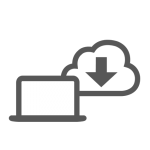 Multimedia PDF with embedded videos for immediate download (1.6 Gigabytes): $34.95
Multimedia PDF with embedded videos for immediate download (1.6 Gigabytes): $34.95
Plays on computers
Multimedia EPUB with embedded videos for immediate download (900Mb): $34.95
Plays on iPhone/iPad/Tablets
 DVD of Multimedia PDF with embedded videos: $39.95 including free USA shipping
DVD of Multimedia PDF with embedded videos: $39.95 including free USA shipping
Download the Table of Contents and Introduction
Review by Sean McCormack at Lightroom Blog
Review by Richard Anderson
Review by Michael Testi at Seattle Post Intelligencer
About The DAM Book Workflow Guides
When the first two editions of The DAM Book were published, they included a thorough discussion of the principles of storage, organization and workflow, followed by demonstrations of that workflow in action. Starting with the third edition of The DAM Book, the workflow will be split into DAM Book Workflow Guides that are both software and task specific.
The split between fundamental principles and workflow demonstrations allows each to be more targeted, comprehensive and specific. It also allows the content to be updated on a more organic schedule.
Table of Contents
Introduction
Why multiple catalogs?
About this book
Watching the Videos
What you won’t find in this book
Assumptions about the reader
Terminology used in this book
Catalog types
Storage Terms
Records, Fields and Values
Chapter 1 – Photo Library Architecture
This chapter describes the basic structure of a Photo Library, along with some universal principles for workflow design.
The Image Files and the Catalogs
Workflow in a non-destructive world
Video – CH1-1 File Handling and Workflow (2:26)
The Ideal Photo Library – Unified storage, single catalog
Video – CH1-2 Master Catalog Advantages (1:30)
Divided storage and multiple catalogs
Video – CH1-3 Multi-Catalog Structures (2:54)
Image Storage 24 Photo Library Storage
Working Files Storage
Don’t rename, re-folder or delete files outside the catalog
Chapter 2 – Working with Catalogs
This chapter outlines some of the important Best Practices when working with Lightroom catalogs. This includes storage and naming practices for your catalogs, and an extended discussion on the use of Smart Previews.
Use as few catalogs as possible
The Catalog Structure
How many images can my Lightroom Catalogs hold?
Do (and save) as much work as possible in the Catalog
Creating Catalogs
Video – CH2-1 Creating a Catalog (2:18)
Keeping your Catalogs Straight
Keep your Catalogs in an easy-to-find place
Name your Catalogs and set Identity Plates
Video – CH2-2 Renaming Catalogs (3:02)
Video – CH2-3 Setting Identity Plates (1:29)
Using two Computers to sort out Catalogs
Managing Catalog Size with Preview Settings
Video – CH2-4 Catalog Size and Preview Settings (5:39)
Using Smart Previews
Watch Smart Previews in Action
Video – CH2-5 Smart Previews (10:32)
Storing a Catalog on an external drive
Watch it in action
Video – CH2-6 Catalog on External Drive (2:14)
Chapter 3 – Catalog Backup
Anyone using a multi-catalog Lightroom workflow is investing a lot of time in the catalog document itself, and needs to have a solid understanding of catalog backup techniques. This chapter helps you to design a system that fits your needs.
We’re not dealing with Image Files here
Make Backup Copies of the Catalog
Video – CH3-1 Exclude Previews from Backup (2:26)
Make Backup Versions of the Catalog
Prune your Backups every now and then
Video – CH3-2 Making Backup Catalogs (4:16)
Using the Backup .lrcat Version to Rollback a Catalog
Video – CH3-3 Rolling Back Catalogs (7:09)
XMP Writeback
Video – CH3-4 XMP Writeback (3:06)
Chapter 4 – Multi-catalog Techniques
This chapter dives into the Lightroom tools that you’ll need to make use of in multi- catalog workflow. It covers the details of file transfer practices, importing and exporting catalogs, Syncing Catalogs, Smart Collections, moving presets between computers and more.
Make some test catalogs
Resetting Folder Paths
Video – CH4-1 Resetting Paths (4:59)
About Catalog Merging
The Merge Dialog
Video – CH4-2 Merge Dialog (7:59)
Basic merging
Video – CH4-3 Basic Merging (2.26)
Merging “Overlapping” files
Video – CH4-4 Merging Updated Photos (6:11)
Merging Catalogs and Moving Files Separately
Video – CH4-5 Merge and Reset Paths (7:15)
Splitting catalogs
Export as Catalog
Video – CH4-6 Export as Catalog (6:21)
Duplicate and Delete
Video – CH4-7 Making Duplicate Catalogs (3:42)
Using Transfer Catalogs
Video – CH4-8 Using Transfer Catalogs (6:36)
Creating Duplicate Catalogs
Using Collections and Smart Collections
Video – CH4-9 Using Collections to Track Workflow (2:10)
Video – CH4-10 Using Smart Collections to Track Workflow (5:00)
Syncing settings between Catalogs and Computers
Video – CH4-11 Transfer Presets (5:21)
Video – CH4-12 Transferring Keywords to Another Catalog (2:37)
Video – CH4-13 Using a Dummy Catalog (5:02)
Creating Custom Labels
Video – CH4-14 Using Custom Labels (2:18)
Workflow 1 – Multiple Master Catalogs
In the first workflow chapter, we examine the Best Practices for using multiple Master Catalogs.
Who should use this workflow?
Workflow outline
Watch it in action
Video – WF1-1 Multiple Master Catalogs (5:22)
Workflow 2 – Project and Master Catalogs
This chapter outlines techniques for creating “feeder” catalogs to use with incoming shoots, which are later added to a Master Catalog. This provides added speed for people with large catalogs, and can be the basis of excellent on-location workflow.
Video – WF2-1 Project and Master Catalogs Animated Flowchart (3:27)
Who should use this Workflow?
Variation 1 – Studio Workflow
Watch it in action
Video – WF2-2 Project and Master Workflow 1 (6:55)
Variation 2 – Location Workflow
Watch it in action
Video – WF2-3 Project and Master Workflow 2 (7:04)
Workflow 3 – Working and Archive Catalogs
When your catalog gets too big for normal daily use, you may want to split into Working and Archive Catalogs. This workflow manages the bulk of your collection in a large Archive Catalog, while it keeps current shoots and “greatest hits” available at your fingertips in a Works-in-Progress catalog. The chapter also shows how to use this workflow in conjunction with Project Catalogs.
Video – WF3-1 Working and Archive Catalog – Overview (5:16)
Video – WF3-2 Working and Archive – Animated Flowchart (3:38)
The Working Catalog
The Archive Catalog
When should I make the Transfer?
Who should use this Workflow
Basic Workflow Outline
Watch it in action
Video – WF3-3 Working and Archive – Basic Workflow (7:11)
Keeping some images in Working and Archive Catalogs
Option 1 – Leave “Greatest Hits” in the Working Catalog
Video – WF3-5 Working and Archive – Don’t Remove (8:29)
Option 2 – Sending from Archive to Working Catalog
Watch it in Action
Video – WF3-6 Working and Archive – Transfer Back (6:15)
Option 3 – Sending back accompanied by Original Files
Watch it in Action
Video – WF3-7 Working and Archive – Transfer Back 2 (4:17)
Workflow 4 – Synchronized Catalogs
When your catalog gets too big for normal daily use, you may want to split into Working and Archive Catalogs. This workflow manages the bulk of your collection in a large Archive Catalog, while it keeps current shoots and “greatest hits” available at your fingertips in a Works-in-Progress catalog. The chapter also shows how to use this workflow in conjunction with Project Catalogs.
Video – WF4-1 Synchronized Catalogs Animated Flowchart (3:08)
Option 1 – Syncing with Import from Catalog
Who should use this Workflow?
Workflow Outline
Watch it in Action
Video – WF4-2 Synchronized Catalogs – Import from Catalog (5:39)
Option 2 – Syncing with Synchronization Services
WF4-3 Synchronized Catalogs – Sync Services (7:11)
Option 3 – Syncing with Transfer Catalogs
Video – WF4-4 Synchronized Catalogs – Using Transfer Catalogs (9:31)
Transfer Catalogs and Collisions
Video – WF4-5 Synchronized Catalogs – Transfer Collisions (5:14)
Workflow 5 – Satellite Catalogs
Sometimes it’s useful to export a part of a catalog, do some work to it, and then reimport the catalog back into the Master Catalog. This chapter outlines several ways you can accomplish this.
Who should use this Workflow
Use Satellite Catalogs to Collaborate on projects
Option 1 – Export Satellite Catalog with Previews only
Watch it in Action
Video – WF5-1 Satellite Catalog – Option 1 (12:53)
Option 2 – Satellite Catalog and include Smart Previews
Workflow Outline
Watch it in Action
Video – WF5-2 Satellite Catalog – Option 2 (8:29)
Option 3 – Satellite Catalog with Duplicate Image Files
Workflow Outline
Watch it in Action
Video – WF5-3 Satellite Catalog – Option 3 (10:17)
