Lightroom
If you don’t already have it, you’ll need to get Adobe Lightroom Classic (or one of the previous version of Lightroom 5.7 or later. This comes with an Adobe Creative Cloud subscription. There is also a “photographer’s plan” which is £9.98/month in the UK that gives you Lightroom and Photoshop. Here’s a link:
https://www.adobe.com/uk/creativecloud/photography.html
Anyvision Plugin
http://www.johnrellis.com/lightroom/anyvision.htm#overview
Suggested workflow
Prior to testing, you need to make sure you have Lightroom Classic or other compatible version of Lightroom, download the plugin, and install.
- Create a sample collection of at least a few thousand images to test with. I suggest a broad range of subject matter and sources.
- Add these images to a Lightroom catalog dedicated to the test
- If you want to test ML tags only, strip all other info first
- Close the catalog and make a duplicat of the entire catalog. This will be useful in later testingNow let’s run the first test to see the entire universe of tags that Google might assign.
- Select all images and run Plugins>Anyvision>Analyze
- Set per screenshot below:
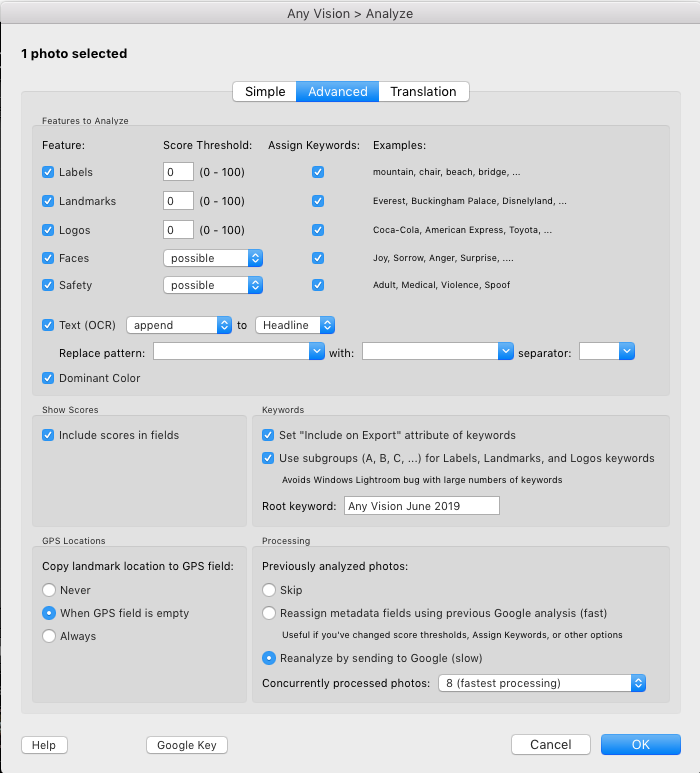
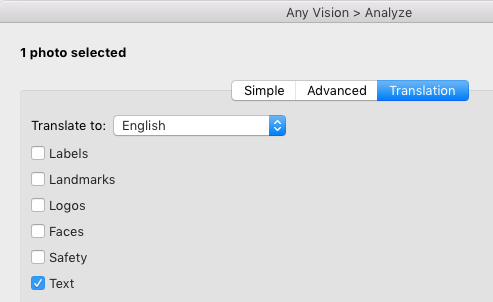 Some notes on the settings:
Some notes on the settings:
- I have set all threshold to 0 to get the largest number of tags. In all likelihood, we’re going to want to set these to a higher number like 75. (With the exception of Landmarks, which seem to include very few false positives).
- I have this set to write and OCRd text to the Headline field, which is often empty. You could also write it to the Caption (also known as Description) field. Caption is a more broadly accessible field.
- I have included the scores, which will only show up in the Anyvision panel in Lightroom’s metadata panel.
- I have checked the box to have Anyvision make letter-based subgroups of returned results to help keep the tags visually organized in the keywords panel.
- I’ve also asked it to add GPS data whenever it recognizes a landmark.
- I’ve checked the Reanalyze box, although this is only of use when running these images through a second time for comparison purposes.
- I only run the translation on the OCR text, but it you have need to make the keywords available in multiple languages, you could do that here.
Making multiple catalog
Once you’ve run the images through Anyvision, you can repeat the process at different confidence levels to see what level is optimal for your own collection and metadata usage. I did that by running it at 0, 50, 75 and 90. To run again, here’s what I suggest:
- Take the duplicate catalog made above, and duplicate it again.
- Rename the catalog for the confidence level which you would like to run the process.
- Run the process and compare

