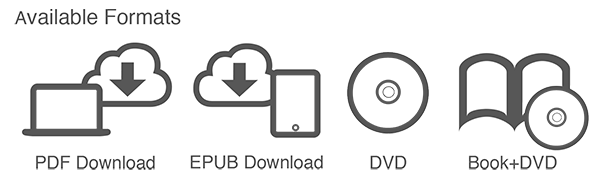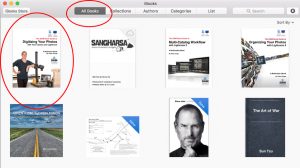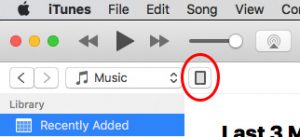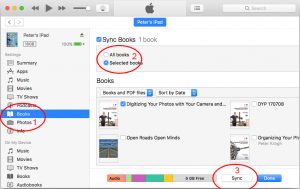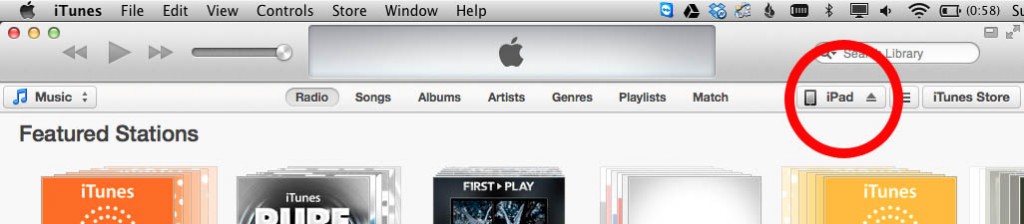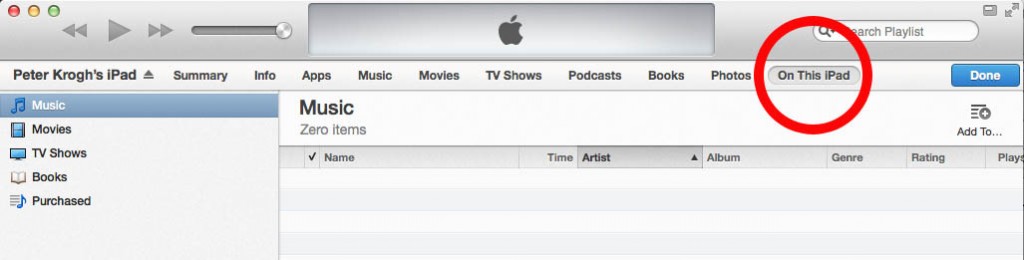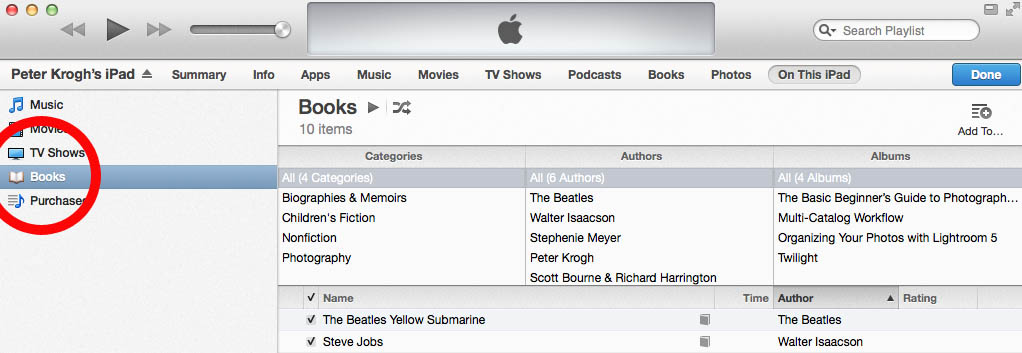What’s a DAM Useful eBook?
What’s a DAM Useful Multimedia eBook?
What are the system requirements?
How big are the eBooks?
Can I read it on my iPad or other tablet?
Do you offer ePUB, iBooks or Kindle Format?
Will you give me a free version if you start to publish in these formats?
What must I do if I can’t download or open the eBook?
How do I download from the USB card?
Important info for iPad and Android readers!
Please download your purchase to your computer, and then transfer it to your tablet. Apple does not offer a way to internally transfer purchase to the iBooks folder.
What’s a DAM Useful eBook?
The term ebook covers a lot of ground. It might mean any number of formats, from PDF to iBooks to Kindle to ePUB. In our case, eBooks are all delivered as PDFs. Our eBooks should be compatible with any device that can open and display a PDF file. This could be a computer, tablet or even phone, (but we have not optimized for phone).
Note that an “eBook” is different than a “Multimedia eBook”, shown below.
What’s a Multimedia eBook?
In our case, a Multimedia eBook refers to a PDF file that is accompanied by a folder of videos or has embedded videos, or an EPUB document with embedded videos. When you click on a video in the eBook, your computer will launch the appropriate video and let you view it.
In order for the folder-accompanied PDF version to function properly, you’ll need to keep everything in the folder arrangement it was originally delivered with. If you move the video files or the PDF, the eBook can’t find the proper video to play.
The EPUB is self-contained, so there are no videos to lose. However, it can only be played on a tablet (iPad or Android) at the moment, since EPUB reader for computers don’t support video.
What are the system requirements?
You’ll need a computer that plays modern PDF files. Any computer that can run Lightroom 5, should be able to view a PDF. You may need to download the free Adobe Reader application in order for video files to launch and play. The built-in Apple program Preview will not play the video files.
You can also play the eBooks on plenty of computers and devices that can not run Lightroom.
How big are the eBooks?
At the moment, they range in size from 200k for a smallish eBook to 3.7GB for a our largest Multimedia eBook.
What formats are your books offered in?
The icons below indicate the available formats for a particular book. From left to right:
- The PDF download plays on computer, and can also play on any iPad or Kindle with a PDF reader. EMBEDDED VIDEOS DO NOT PLAY ON TABLET.
- The EPUB format works on iPad and Android. You can also read it with an EPUB reader on computer. THE EMBEDDED VIDEOS DO NOT PLAY ON COMPUTER.
- The DVD contains the PDF version, and plays on a computer. Most people will want to transfer the files to their computer for better speed and convenience.
- The Book/DVD combo contains the PDF version of the eBook. The printed book is useful for people who like an additional way to browse and make notes on the material.
Can I read it on my iPad or other tablet?
That depends.
All EPUBS are compatible with iPad and Android.
PDF eBooks without videos can be read on either computer or tablet.
PDF eBooks cannot play videos on iPad or Android.
Loading the EPUB onto your iPad
Older Instructions:
Do you offer ePUB, iBooks or Kindle Format?
We currently have two books in EPUB format: OYP and MCWF.
We expect to be in the Apple iTunes store before too long.
The .mobi Kindle format does not support embedded videos, so we have not released any Kindle books yet.
Will you give me a free upgrade if you start to publish in a new formats?
If we add a format option to aversion of a book you have bought from us, we will let you have that new format free. Now that we have made an ePUB version of Organizing Your Photos with Lightroom 5, anyone who bought the PDF, DVD or Book/DVD combo version can get an EPUB at no additional charge.
THIS POLICY ONLY APPLIES TO NEW FORMATS OF THE SAME BOOK VERSION. New major versions will be paid upgrades.
What must I do if I can’t download or open the eBook?
Please click here to find out some solutions or to contact us.
How do I download from the USB card?
The USB format is new for us. If you wonder how to use it with your computer, here’s a little video (16 secs) that shows how to flip open and insert in the USB drive.