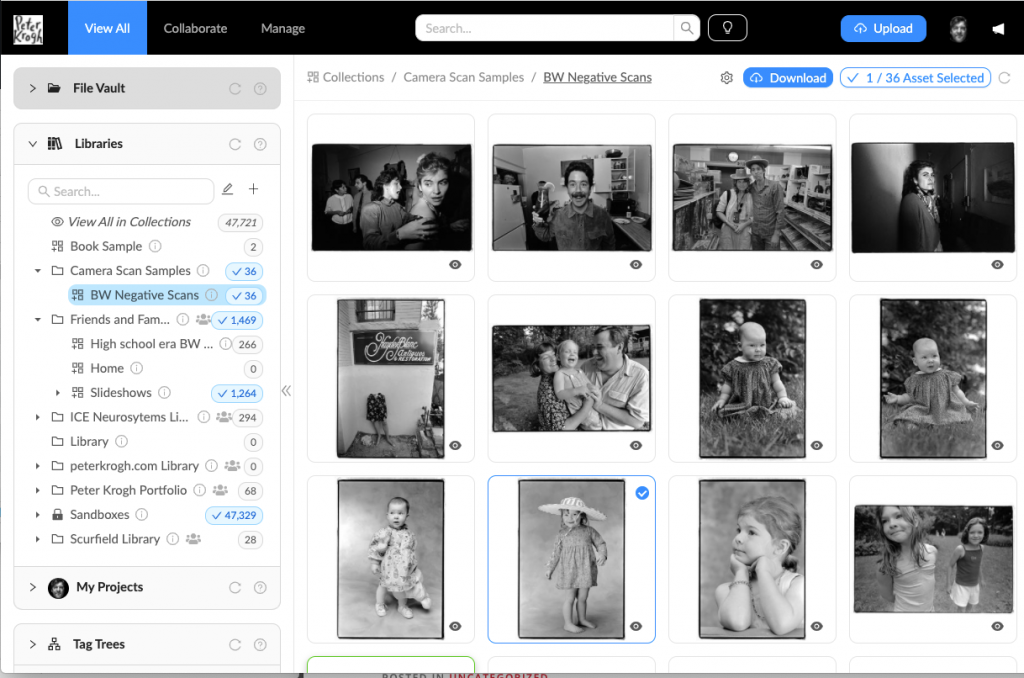In the book Digitizing Your Photos, I outline a method to convert negatives using Lightroom’s curves. I’ve been very happy with the B&W conversions I get, and moderately happy with the color ones. As of this month, I’ve switched over to the Negative Lab Pro (NLP) Lightroom plugin for all my negative conversions. I like it so much that I’ve gone back to reconvert 50,000 negative scans.
Why I love it
There are three main advantages to using NLP for your conversions.
- It makes a really nice conversion.
- It has auto-analysis on an image-by-image basis, and performs color, contrast and exposure compensation for thousands of files with a single command.
- The adjustment tools don’t work in reverse like the curve-flipping method. So when you want to fine tune animate, it’s much more intuitive.
In addition to the items above, it has some other of my requirements. It’s non-destructive, so you can go back and further optimize files at any point in the future. It works entirely inside Lightroom, and does not require a trip out to another software package like with Silverfast.
And, as much as anything, I love the fact that Nate just keeps making it better. The most recent version added some really great stuff from a workflow standpoint.
What about all the previous conversions?
As I’ve said from the beginning, we know that it will be possible to make better conversions in the future than we can do today. (Still true, BTW). And one huge advantage of Lightroom-based scanning is the ability to make these improvements “penalty-free.” You can go back and reconvert the original one-at-a-time or in bulk.
Here’a quick outline of the process I used to migrate to NLP.
- Use the filter bar to find all files without existing NLP conversions.
- Make a preset that can remove all settings (except crop) and take the file back to a default setting.
- Make sure that all files are white balanced to neutral.
- Run them through NLP in batches. I started with a few dozen at once, then a few hundred, and eventually more than 10,000 files at a time.
- Review highly rated files and make tweaks to these important images.
Why now?
I’ve been using NLP on an ad-hoc basis for a couple years now. And while the original versions produced nice conversions, there were some workflow issues that have been addressed in later versions.
In addition, Adobe has updated the Lightroom processing engine in some pretty big ways. So it was either figure out new workflows, or go with NLP.
And finally, the thing that made me migrate this week was the availability of the TV3 Lightroom plugin (not yet released, but in final prep). As part of my testing, I’ve uploaded 50,000 scans through the plugin. Since I knew I would be migrating to NLP eventually, it made sense to do it now. You can take a look at some of the files by clicking this link. (And if you are interested in TV3, click here to set up a demo or to set up your own trial account.