When evaluating the capabilities of an application to read metadata, it’s useful to have a test file that has a lot of metadata filled out. This can tell you which fields the application reads.
I’ve created a test file, and I’m linking it here. To use the file, just download, unzip, and load the file into the application you want to test. If there is a metadata display in the application, you should be able to see the tags.
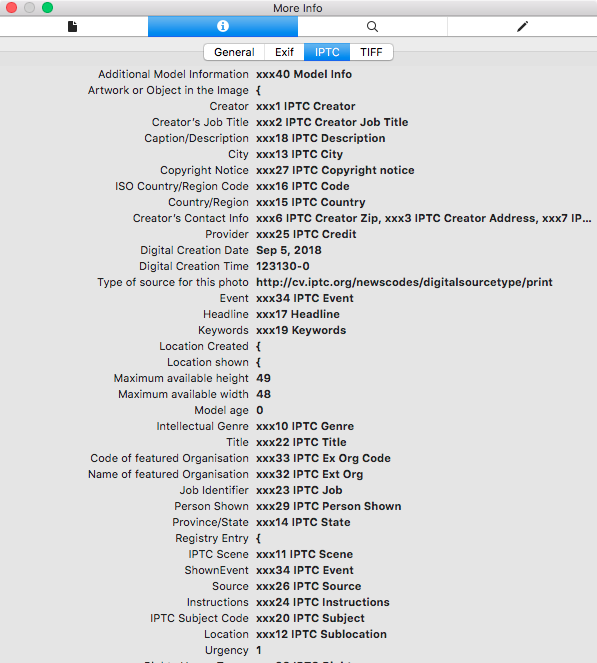
All applications will only show you a subset of all metadata fields. There are simply too many, created for too many purposes, to be universally supported. The test file has an entry in all fields that are currently supported by Photoshop, which is a pretty good benchmark.
Sometimes a metadata field will be indexed by an application, but not easily displayed. (It’s easier to index all the metadata, including little-used fields, than it is to build a comprehensive user interface for all fields.) To get around this, I’ve put a “code” into the tags, wherever possible. I’ve added a short string of letters and numbers to each tag which should make the search a lot easier than simply adding the name of the field.
